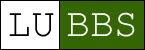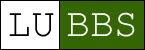How to Access LUBBS
Using SSH
This method is slightly more complicated than using telnet, but it has the advantage of being much more secure.
Step 1: Download a SSH client
Since Windows doesn't come with an SSH client installed, your first step is to download one. We recommend PuTTY,
which can be downloaded from here.
If you need PuTTY in the future, a search for "putty" on google should
turn it up as the first link.

Save it to your personal file space on the university network, so that you can access it from any machine on campus
in the future.
Step 2: Run PuTTy
To start connecting to the Unix server, run PuTTY. This will open the configuration window (shown below in Step 3).
Step 3: Enter the settings
Now set the hostname field to 'cent1.lancs.ac.uk' and select 'SSH' as the protocol, as shown below. Then click on
the open button. The configuration window will disappear.
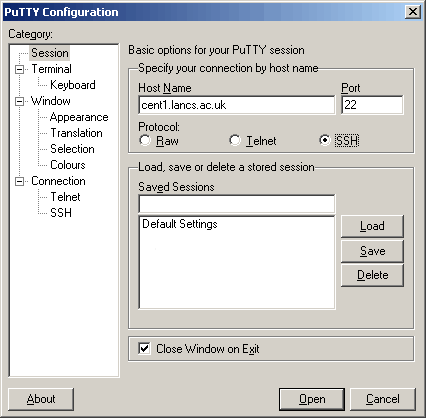
Step 4: (for first time connections only)
If this is the first time you have connected to cent1, you will get an alert like the one below. Click 'Yes' to
connect.
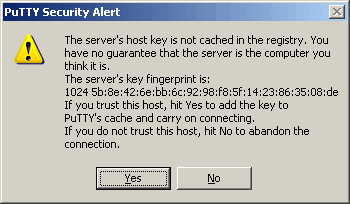
Step 5: Enter your user name and password
Enter your user name and Unix password, remembering that you will not be able to see your password as you type it.
![[[Screenshot] Logging in using PuTTY]](../images/winssh3.gif)
Step 6: Starting Lubbs
When your screen looks like the one below, you are logged in to the universities Unix server.
To start LuBBS go to here.
![[[Screenshot] Connected to unix.]](../images/winssh4.gif)
|