Change Password in Windows
This web page takes you step by step through the process of changing your Windows password on Windows XP (Windows 2000 is similar).
This is what you do:
- log on to a PC in an ISS PC Lab (or in an office).
- hold down the Ctrl, Alt and Del keys simultaneously as you would to log on - see 'Windows Security' dialog appear:
- click the 'Change Password' button - see dialog similar to the illustration below appear:
- type in your old password - see black blobs appear as you type.
- click in the next box then type in your new password - see blobs.
- click in the last box then type in your new password again to confirm it - see blobs.
- click OK - see a message confirming that your password has been changed:
- click OK.
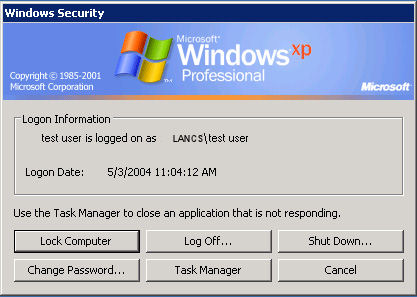
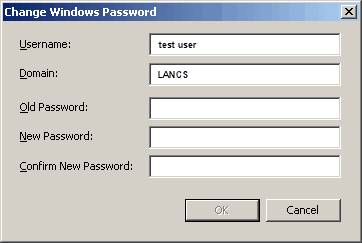
![[Password Change confirmation Box] [Password Change confirmation Box]](changed.gif)
If you don't see the confirmation message, it may be because you have not entered the same new password in the two boxes. In this case you will have to re-enter the old and new passwords.
Back to: Changing Password Advice About Choosing Passwords
