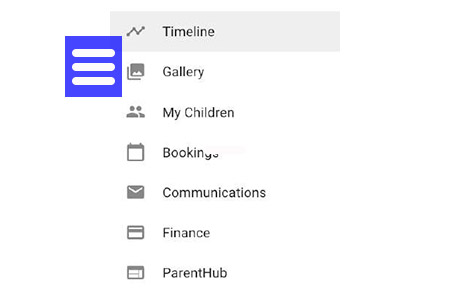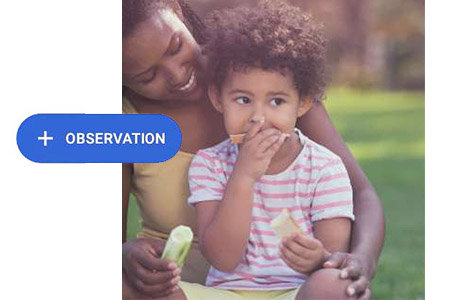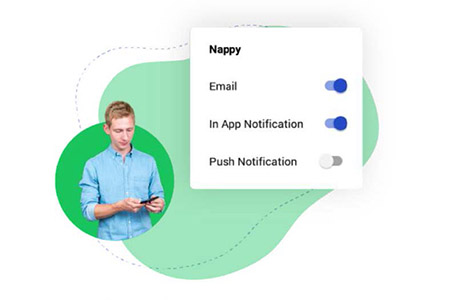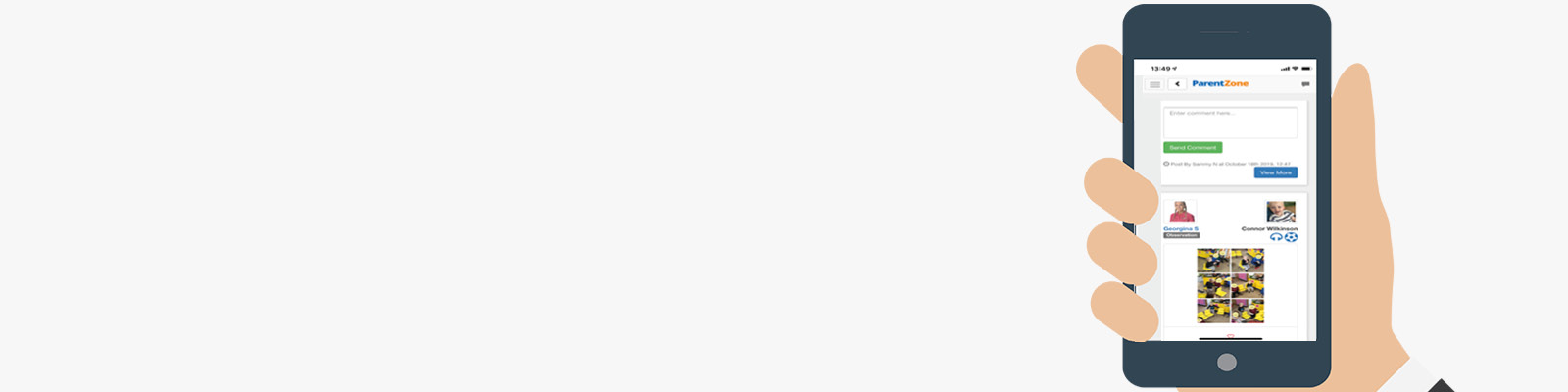
ParentZone help centre
ParentZone was introduced by the Pre-School in 2018 as a way of giving updates and communications to our parents about the activities and progress of their children. In this section you will find everything you need to know to get you started and familiar with the ParentZone app.
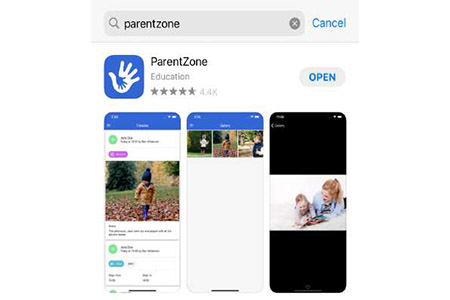
Accessing ParentZone
Prior to your child starting at the Centre, you will receive an email to your registered email address(es) inviting you to create a password and access ParentZone. Please provide an email address for each parent that wishes to have access to your child’s information.
You can download apps for ParentZone for both Android and iOS(Apple) devices. Just head on over to the respective app store and search for ‘ParentZone’.
If you do not have a tablet/phone device to download the app to, you can access ParentZone online on a computer by visiting: www.parentzone.me
ParentZone User Guide
The tips featured below are taken from the downloadable ParentZone User Guide. We strongly recommend that all our new parents read the guide before getting started with the app. The guide contains important information including how to use the app and what information should be uploaded.
See our newsletter
Every couple of months we publish a short e-newsletter to let you know about key events and dates as well as giving you some of our favourite highlights for the past month. Our newsletters are posted here too so click the link and take a look.
Newsletter Archive