
Assessments
Assessment comes in various guises throughout the year - from simple formative assessment to check student's understanding to more traditional end of year examinations. Using digital tools for assessments provides a wealth of benefits to you and your students.
See the top tips below to see how you can use digital to help you conduct assessments.

1. Be clear on student expectations and rules
Assessments can be a stressful time for students and lack of clarity can lead to an increase in unnecessary communications, which isn't good for anyone's digital wellbeing. It's a good idea to give clear instruction to your students regarding requirements for their assignment, including:
- Format of submission e.g. video, document etc.
- Assessment timings.
- How to handle hand-drawn items such as equations, illustrations etc.
- How to access further help if there is a problem.
You could always record a short video about the assignment requirements. This can help reassure students and relay further information if required. See guidance on Assessment Practice and the Marking and Feedback video for further understanding on the underpinning principles of assessment.
2. Set and mark assignments in Moodle
Moodle has a wealth of features to enable students to submit work electronically and for you to mark and feedback electronically. Features, such as Turnitin, help detect plagiarism in coursework. There are settings for you to specify the type of assessment, including group assessments – just remember to set up the right groupings in Moodle before setting the assignment. Other features include rubrics for criteria-based assessment. For more information see the Online assessment and feedback for assignments in Moodle online course.
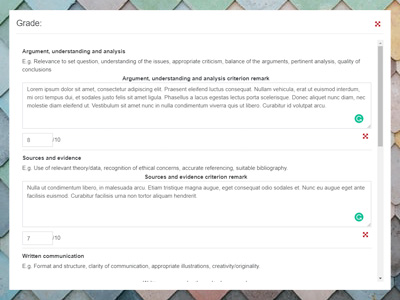
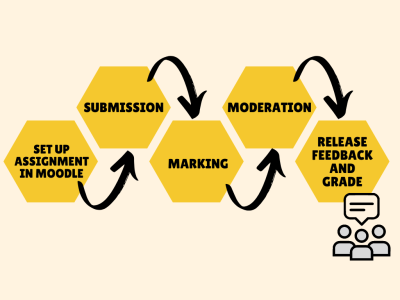
3. Use anonymous marking for summative assessments
Anonymous marking is mandatory for summative assessment unless in the exemption list in MARP.
Take a look at the guidance for anonymous marking and feedback in Moodle to find out the steps involved - from setting up the assignment in Moodle, through to submission, marking, moderation and then releasing the feedback and grade.
4. Use online open book exams in Moodle
Exams Moodle is specifically configured for exams with a restricted set of activities and permissions. You can set an assignment for a restricted time period or a timed, single sitting exam. Alternatively, you can also set timed quiz activities. To learn more about setting up the Exams Moodle space for student examinations, see Open book exams in Moodle.
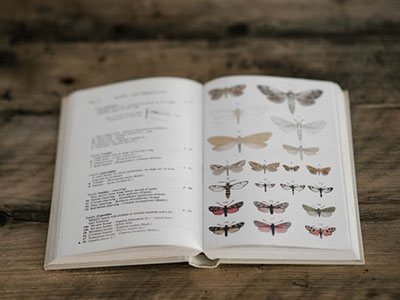
Use online open book exams in Moodle, Further support accordion
Alternative assessments will normally take the form of an open book exam paper that students will complete at home over a restricted period of time (usually 24 hours - 7 days). These exams are administered by your department. They will not be timetabled, and your department will provide all details necessary for you to complete the work.
A standard Moodle assignment activity normally used for coursework submission can be used with some additional restrictions put in place.
Solution
Before releasing an exam to students, you will need to:
-
Create an accessible document (word or PDF) with the exam question.
To make it accessible you can either use Ally when uploaded into Moodle or use the built in accessibility checkers in Word or Adobe Acrobat Pro for the PDF. There are some accessibility checklists to help you too.
-
Set up Moodle assignment activity.
-
Upload exam question as a single file resource.
-
If needed, let students know they can do hand drawn diagrams/equations and take a photo of it using Microsoft Lens to store it as a document, ready for upload. You can share the Creating a combined answer file for exam submission guidance.
Notes
- Exam questions for this form of assessment will need to reflect the nature of the assessment (e.g. assessing the students’ knowledge recall would not be appropriate) which will differ from an invigilated 3 hour written exam.
Relevant training
- Online course: Introduction to Moodle (For staff)
- Online course: Online assessment and feedback for assignments in Moodle

5. Be inclusive and accessible
Be aware of student ILSPs when setting up exams for individual disabled student adjustments. There are features in Moodle, such as setting extended timings for certain groups that need additional time or rest breaks, that can help. See the Assessment specific accessibility expectations in the Accessibility guide.
6. Incorporate short formative assessments throughout the year
You can provide simple and more complex formative assessment throughout the year, whether teaching in-person or synchronously online, or even when watching a recorded lecture. If you have a recorded lecture, you might want to add some interactivity – like quizzes - into the recording to check understanding or pose a question to reflect upon. During or after an session you could give students quizzes to check understanding, such as using H5P or giving Moodle quizzes which have a wide variety of question types.

Formative assessment accordion accordion
Challenges
- Maintaining students’ engagement in recorded content.
- Achieving an overview of students understanding on a topic during asynchronous lectures.
- Effectively planning follow-up seminars where there is no evidence of student engagement or a lack of feedback.
Solution
- Create your lecture recording video
- Questions can be added into your video:
- Insert Quizzes into Panopto video.
- Add interactive elements to Lancaster eStream video.
- Ensure the video is accessible.
- Share the video via Moodle.
- Review or export the results from the quizzes once students have taken the assessment.
Notes
- Opportunities to add formative assessment checks into video at designated points can help to maintain engagement in the video and support students’ understanding through assessment for learning tasks. This allows the teacher to capture feedback from a larger number of students than often possible in a face to face lecture.
- There are a range of questioning types that can elicit understanding, ranging from multiple choice, Likert scales and ranking to longer free text answers that can be used in a multitude of ways. These questioning types offer the ability to align questions to the instructional goal and differentiate the cognitive requirements.
Relevant training
- Gathering data online using Qualtrics and Microsoft Forms
- Introduction to Moodle (For staff)
- Engaging students online
- Video Production
Recorded training sessions
Challenges
- Creating large group assessment and feedback opportunities.
- Gauging the learning at specific points of a session.
Solution
- Create a quiz, for example using Microsoft Forms
- Set up a tab for the quiz you have created within the Microsoft Teams group you will be delivering the session to
- Run the session via Teams, and direct students to the Forms tab as required to take the Assessment
- You could also use interactive tools, like create a quick poll within a Teams post to ask a quick question
Notes
- Microsoft Forms, Polly, and Quizlet are examples of tools that can be integrated with the Teams space seamlessly to gauge student understanding or opinions on topics.
- Further to these, the ability to add an external website as a tab in the Teams space opens the possibility of bringing external tools such as PollEV, Quizziz, Vevox and Zeetings to create a range of formative assessments to use in the session.
- The type of assessment you want will determine the choice of tool, Microsoft Forms having excellent accessibility features with immersive reader built in and should be considered, shaping the questions you can ask.
Relevant training
- Online course: Gathering data online using Qualtrics and Microsoft Forms
- Online course: Meetings and teaching events with Microsoft Teams
- Online course: Engaging Students Online in live sessions
Challenges
- Maintaining engagement between synchronous and asynchronous events
- Ensuring that students have understood the material delivered
- Identifying students who may be struggling with the content
Solution
- Create regular formative assessments using Moodle quiz or H5P in Moodle
- Keep the quizzes short and focussed on the material just covered
- Consider using activity completion to monitor completion and restrict access to subsequent activities for those who have not engaged.
- Add feedback to the questions to allow students to learn from the process of taking the quiz
Notes
- Good formative assessment can help students to check their own understanding and helps to reinforce other learning activities.
- Varying the question types will keep the quizzes interesting and improve engagement.
Relevant training
- Online course: Introduction to Moodle (For staff)
- Online course: Quizzes in Moodle
- Moodle Docs: Aiken format - a quick method of creating MCQ quizzes in Moodle
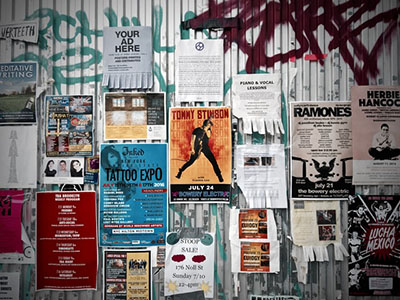
7. Encourage students to present information in different formats
Various types of assessment can be uploaded to Moodle, such as video, audio and documents. The assessment type should be matched to what you are trying to assess i.e, the learning outcomes. Consider the variety of assessment you use. For example, for presenting information, research posters are great for synthesising information and condensing into key points. Video and audio recording could be used instead of more traditional documents. This can also encourage students to develop digital skill sets that will be useful in their future careers.
Encourage students to present information in different formats, Further support accordion
A research poster presentation can be an effective way of developing students’ confidence and ability to synthesise information and communicate it in a varied way.
Poster presentations develop the students’ ability to match the explanation and content to the audience, which is an important graduate skill.
Creating a research poster involves a rich learning experience as the research poster is a highly condensed version of a full research paper; utilizing visual displays and enough supporting text to convey complex ideas and/or findings.
Solution
Posters are screen-based, paper-based, or virtual objects which represent ideas and / or research findings. A range of institutional tools (PowerPoint, Publisher, Visio, Adobe Illustrator, Photoshop) can be effectively used to support students in the creation of research posters, with PowerPoint being a versatile and common selection.
- Set the assessment in Moodle.
- Optionally, share some example posters – you can check for accessibility when uploaded into Moodle using Ally or using the accessibility checklists.
- If needed, share the Preparing Academic Posters using PowerPoint training with students.
Notes
- Framing the assessment correctly is important to ensure that students understand and engage in the process, not just the product. Focus on the requirement of the independent research and the need to align to the target audience, opposed to just ‘create a poster’.
- An associated rubric or marking criteria could focus on:
- Content
- Research
- Organisation and integration of information
- Formulation of conclusion based on supporting sections
- Aesthetic components
- A shift from text heavy essay assessments can be an inclusive move towards offering a range of assessments that take specific learning differences into account.
- Having a predefined template and examples to show students can help to highlight the expectations of the task at hand. With this assessment method, it is also an effective way to integrate some low stakes peer assessment and feedback into the curriculum. Students can be given the grading criteria to develop their own understanding of the expectations as they engage and support their peers’ development.
Relevant training
- Online course: Preparing Academic Posters using PowerPoint
- Online course: Introduction to Moodle (For staff)
- Online course: Online assessment and feedback for assignments in Moodle
Who was involved?
- Stephen Owens – s.owens@lancaster.ac.uk
- Jaejoon Lee – j.lee3@lancaster.ac.uk
- Carolyn Nicols – c.nicols@lancaster.ac.uk
Context
The School of Computing and Communications run a dissertation module in the third year of their Computer Science degrees. In addition to regular staff-student meetings, students are required to submit progress reports every 5 weeks of the module. Previously, this has been an Adobe Acrobat PDF form which would be completed by the student and emailed to their supervisor who would complete their assessment of progress in addition to the student. This often led to problems with version control of the document, delays in reports making it to the teaching office and then a slow laborious task of sifting through each report to find students whose progress was below what was expecting. The module convener and undergraduate coordinator contacted the Digital Learning and Teaching Team to explore using Moodle to simplify the process.
The Solution
The proposed solution was to combine a Word document with embedded form, an Excel macro that could bulk-extract data from the Word documents and to use Moodle as an intermediary where students could submit their progress reports and supervisors could add their feedback too.
The Process
- A student downloads the progress form from Moodle and completes.
- The student uploads their report to Moodle – this can be modified up until the report deadline.
- After the deadline, the supervisor goes to Moodle and filters the progress reports so they only see their students.
- The supervisor downloads the progress report (without having to search for the latest version) and completes their feedback. This is then uploaded back into Moodle.
- The teaching office access Moodle and bulk-download all of the progress reports, they can then run the Excel macro and it will collate all of the feedback, ready for analysis.
- Students whose progress is a cause for concern are contacted and offered support.
How it Worked
Some problems were encountered whilst using the first version of the process, the form was unlocked which allowed both supervisors and students to type outside of the intended boxes, this meant that the Excel macro was unable extract all the data.
Supervisors who were unfamiliar with the Moodle assignment activity found it difficult to locate their students amongst the list of all students. More work needs to be done to support staff who don’t use Moodle on a regular basis.
Where the form was used correctly, the Excel macro was successful in extracting the data and allowed the teaching office to analyse the feedback data faster than they had previously, giving better opportunities to intervene and support students.
Future Iterations
When we approach the progress reports next academic year, we plan to introduce an improved Word form that will ensure authors can only add data into the specific parts of the document. We will also be exploring methods to monitor feedback progress to ensure that both students and supervisors are meeting deadlines. Finally, we will offer further support to supervisors to ensure they are able to use Moodle in the intended way.
Who was involved?
Dr Sarah Powell as module designer and creator and a range of guest speakers.
What did you do?
I created a module to challenge the students to explore their critical outlook, use an evidence-based approach to building arguments, and develop communication and debating skills across a range of ‘hot topics’ in sports and exercise science.
My aim was to excite students to engage with in-depth reading and collaborative learning largely online, using Teams as a digital platform.
20% of assessment weighting was for online forum contributions, primarily to engage the students from their remote locations throughout the whole module, and create a collaborative community during the pandemic.
How did you do it?
A MED215 module ‘Team’ was set up with weekly channels. Each weekly channel had a ‘to do list’ of activities, in order, with relevant readings uploaded. Within each week there was a lecture, a workshop, a seminar and an online forum.
Lectures were asynchronous, often by invited academics and had an accompanying synchronous seminar to discuss related issues and formulate opinions. For example, ‘Transgenderism in Sport’ by Dr John Appleby, a lecturer in medical ethics. The workshops were designed for skill development. Critical reading, writing and argument formation in weeks 1-5, and communication, presentation and debate skills in weeks 6-10.
The online forum was held on the Teams channel as a thread to a question post uploaded. Eight online forums were held and credited with 2.5% assessment weighting per forum. To gain the 2.5% forums had specific instructions provided to the students, for example:
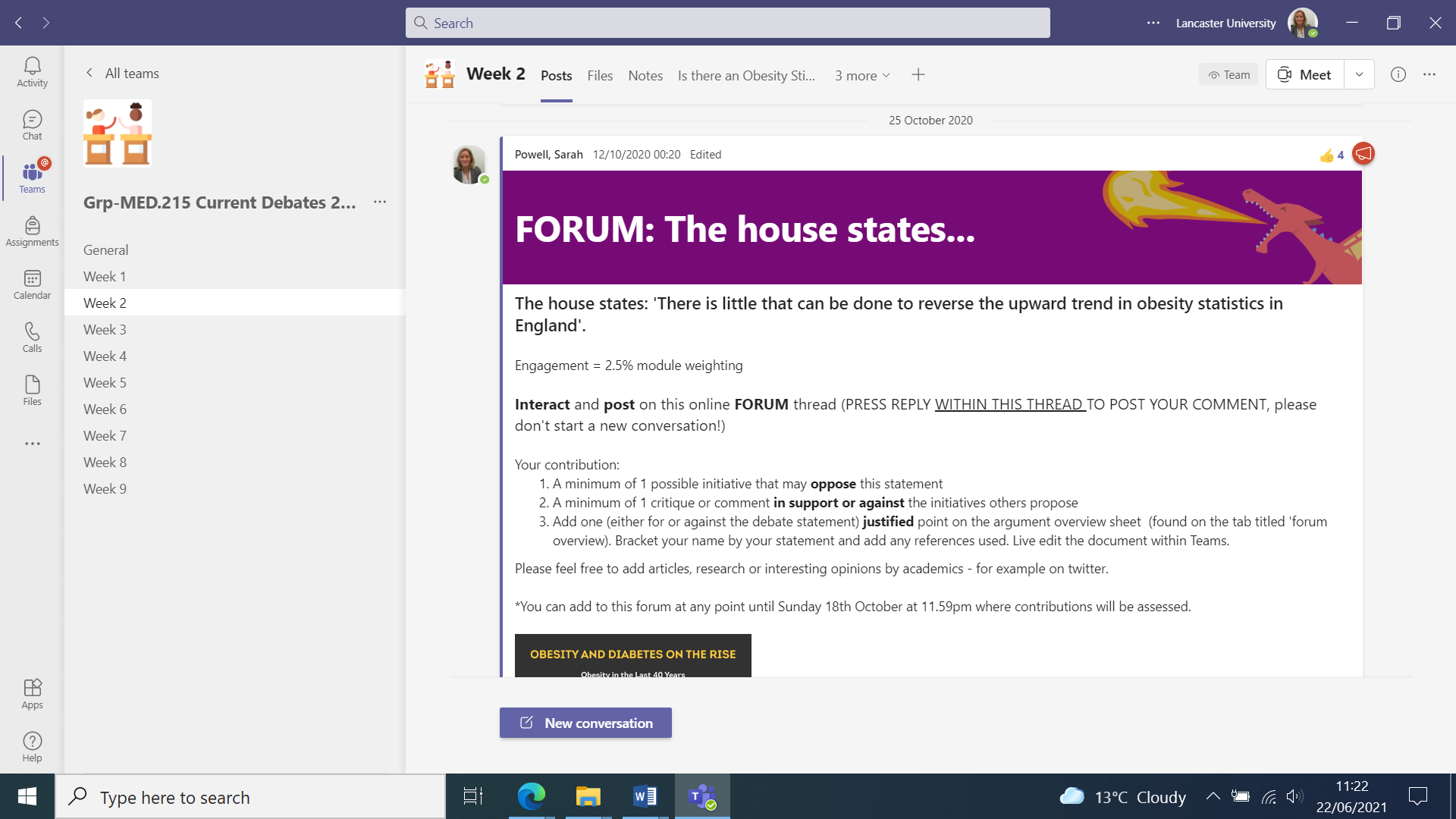
Why did you do it?
The pandemic forced a compassionate educator approach - looking for ways to adapt module design and delivery to better cater for the remote nature of learners. I wanted to actively engage students from the outset but also maintain that engagement throughout the 10 weeks. The forums allowed for student flexibility and created a collaborative community maintaining contact and discussion with both peers and tutor. I also wanted to move towards a more transformative approach - an ‘asking the questions, not giving answers’ approach, shifting the focus to student’s searching, thinking, critiquing and challenging.
Does it work?
Example engagement from a single weekly online forum (24 students enrolled on the module):
- 122 posts
- 121 interactions
- 38 research papers and articles uploaded
- Interestingly, students are still uploading interesting articles, opinions and new research, within the relevant weekly channel, 7 months after the module finished!
Hugely positive student feedback:
- “The weekly forum contributions were by far the most valuable part of this module. The assessment was well organised and aligned with the skills developed.”
- “The weekly contribution forums were the best part of this module because it kept me engaged and interested in a wide range of topics and pleased to be exposed and share opinions with the rest of the group. It was extremely important to keep contact and see everyone active on the forum.”
- “The module was impressive, essential, new, different, and I developed valuable skills (e.g. communication and resilience), even with all the restrictions.”
- “Active student involvement made this module very engaging.”
Internal moderator comments:
- “Innovative, challenging and enjoyable. Students utilised research evidence to build arguments, a great way to get them to engage with the literature and use academic sources to refute claims and offer counter arguments. To truly shine they had to have researched both sides of the argument equally, developing critical skills. A brilliant module, and congratulations to the students for engaging so well.”
Future plans
For a hopefully post-pandemic 2021-22, the seminars will be in person to encourage face to face communication and discussion, and the skills workshops on communication, presentation and debating are doubling in length to 2 hours. This was desired by the students as they found the skills workshops really beneficial to their development both within the module and outside it.

