Student portal news user guide
Instructions on how to add, edit and view your stories on the Student Portal News tab.
Instructions on how to add, edit and view your stories on the Student Portal News tab.
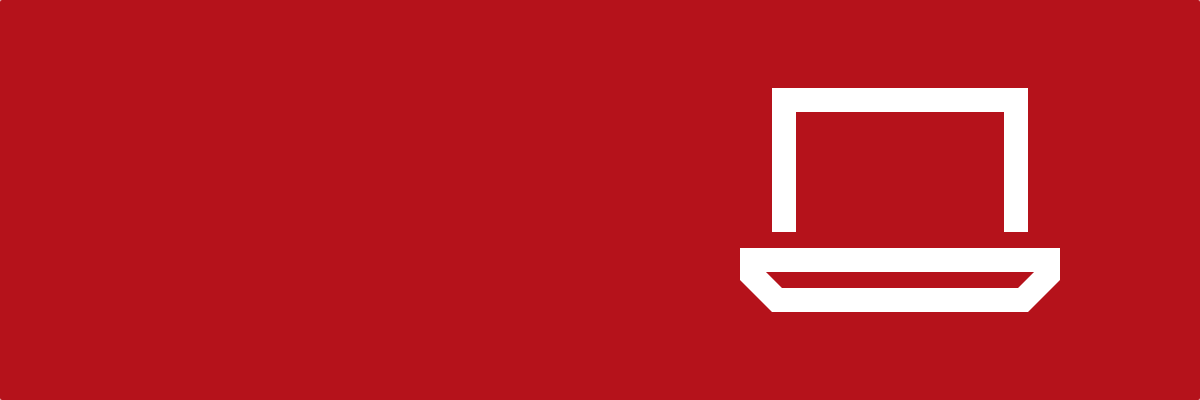
Good quality images are essential for grabbing the reader's attention. They make your stories more clickable and even help readers retain information. Use colourful photographs of engaging subjects, attractive illustrations and conceptual images. Use images that are related to your story; avoid logos, repetition of the same pictures, illegible text and clipart. To find images owned by the University, search the Asset Bank. You may also consider commissioning new photography or purchasing an image from a stock agency.
Please take a look at the images section below for more instructions on selecting and editing images, as well as important information about copyright.
Headlines are also crucial in attracting readers to your stories. To draft a simple but arresting headline, find the element that will be of most interest to your audience and craft a short summary about eight words in length. You should also front-load the headline by making sure the keywords appear at the start. Phrasing the headline into a question can also be an effective technique.
Your story should be quick and easy to read and contain only the essential information. Use short sentences, simple vocabulary and devices such as lists or sub-heads to make information easy to digest.
Ensure all key details are correct by checking dates, locations and the spelling of names. Ask a colleague to proofread your story if possible.
Each story should answer the questions who, where, when, what and why. To ensure a reader who scans just the first few lines is able to absorb this key information, use the inverted pyramid form of writing. This means providing the most important information as early in the story as possible, adding less important information with each new paragraph.
Students regularly use the Portal and will want to see the News site refreshed with new content with each visit.
Go to the News and Events system at: https://cisweb.lancaster.ac.uk/news-and-events/
1. Click News.
2. To start adding a news item, click +New – the News content screen appears.
3. In the Title box, enter the headline for your story.
4. Click into the News Type box and select News article from the drop-down list.
5. In the Long text box, enter the full content for your news item – you can:
6. In the Short text box, copy the first sentence of the content you entered into the Long text box. Note that although this short text does not appear as part of the story it will appear if, for example, a link to the story is posted via Teams.
7. If you want the news item to display with sharing buttons, in the Shareable? section click to toggle to yes (the default will always be no).
8. In the bottom right, click Dates – the Dates screen appears.
9. In the Publication date box:
10. If you want to set a date and time for the news item to no longer be visible to students, in the Expiry date section click to toggle to yes (the default will always be no). If you select yes, date and time options will appear.
11. In the bottom right, click Pull Quote – the Pull Quote screen appears.
12. If you want to add a quote, fill in the Pull quote content and Pull quote attribution boxes as appropriate. If you don’t, just leave it blank.
13. In the bottom right, click Channel(s) – the Channel select/ Images screen appears.
14. From the Available Channels box, select the channel(s) you want the news item to display on. Your selected channel(s) appear at the bottom of the box.
15. In the Select an image box, click +Select image, browse your files for the required image file, select it then click Open. Note that:
16. To select a focal point for the image, click where you want the focal point to be and (if required) use the - and + buttons to select a focal point size, then click ✔OK. A preview of the various image types display at actual size.
17. In the Alternative text box, add text which should very briefly describe the image – this text will get picked up by screen readers for accessibility.
18. Fill in the Caption and Credit boxes if required.
19. In the bottom right, click Links/Tags – the Links/Tags screen appears.
20. In the Links section, if you want a link to a web page, document or media to appear at the bottom of your news story:
21. In the Tags section, you can add words that relate to the story (e.g. ‘sports’, ‘study’ or ‘JCR’). These words will help the Portal to display other related stories for the student:
22. To create your news item, click ✔Create News Item – the content of your news item is displayed.
23. Click the Targeting tab.
24. To select whether you want to target by Group or Membership, click the relevant radio button (Group is selected by default). Selecting:
25. Check the details of your news item – you’ll need to select the Content, Settings, Media and Targeting tabs to see all aspects of the item.
26. When you’re happy with your news item, click ✔Publish.
If, rather than deleting your story, you simply want to un-publish it so that it is no longer visible to students:
Images must be at least 992x448px (landscape format) – providing the height and width of your image are these sizes or larger, your image will load.
You’ll be advised if the image is too small (i.e. either the height or width, or both, are smaller than required).
Don’t enlarge a smaller image to the correct size, as the image is likely to become blurred and the individual pixels may become visible. Don’t stretch an image to fit the required size. You can shrink a larger image to the correct size, but you will need to optimise it for the web so the file size stays as small as possible.
Note that students have told us they like to see a mix of image types (e.g. photographs and graphics), and they like photographs that are specific to or related to the story rather than generic ones.
Images on the web have the same copyright protection as those published in books or magazines. Unless the conditions of use are clearly stated, always presume an image is unavailable for you to take and use. Make sure you check usage and permissions for every image you use. You, or the University, could be fined for breach of copyright. Please take a look at the 'Producing Content' section above for advice on sourcing and selecting images.
Comprehensive documentation about using and editing images is available from Communications and Marketing.
Paint.NET can be run on demand from AppsAnywhere using a Windows PC or laptop.
1. Click the Rectangle Select tool.
2. On the top toolbar, change the options in the view controls from ‘Normal’ to ‘Fixed Ratio’.
3. Type in the width and height (shown in pixels at top of page).
4. To select the area of the image you want to use, click and drag the mouse on the image.
5. If you need to move your selection to a different place in the image, click the Move Selection tool then click and drag the mouse.
6. From the ‘Image’ menu, click ‘Crop to Selection’. You now should have an image which has the correct shape. Next, you must resize it to the correct pixel size.
7. From the ‘Image’ menu, click ‘Resize…’.
8. In the ‘Pixel size’ section, enter the required width pixel values (shown at top of page). The image height pixel size changes automatically based on the ratio you defined earlier.
9. Click ‘OK’.
10. From the ‘File’ menu, click ‘Save As’.
11. Choose a meaningful filename (that differs from the original filename, so you don’t overwrite this file).
12. Choose where you want to store the image.
13. Click ‘Save’.
14. Choose the ‘Save Configuration’ quality for your image. If you choose to reduce the file size in order to optimise the image, make sure that you don’t end up with poor image resolution as a result.
It's very important that when sharing content, such as images, text, video and sound recordings, that you have the right to do so and are not in breach of someone else’s copyright. Breach of copyright could result in your account being suspended and could potentially lead to legal proceedings. A more detailed guide on how it works and what is protected is available in the University’s introduction to copyright. For student communications, though, here is some useful guidance.
When posting any creative works, including images, videos, audio or literary works, make sure one of the following applies:
NOTE: You should also be careful to consider copyright-protected work that may appear incidental to your content. For example, the recorded music audible on a video of a public performance is also subject to copyright.