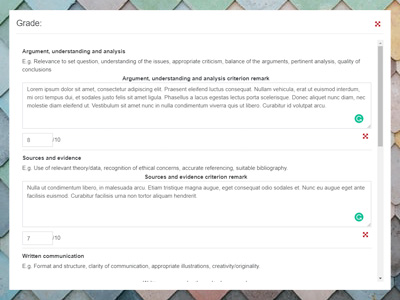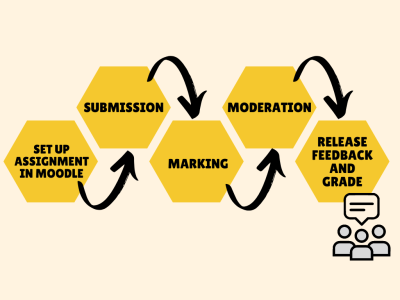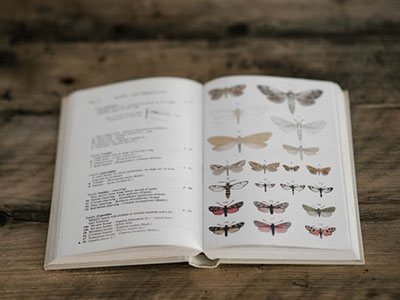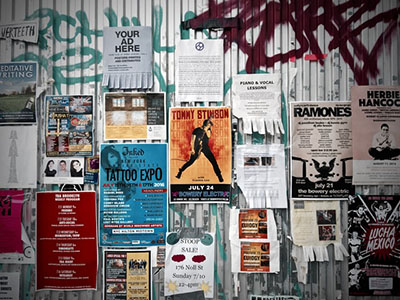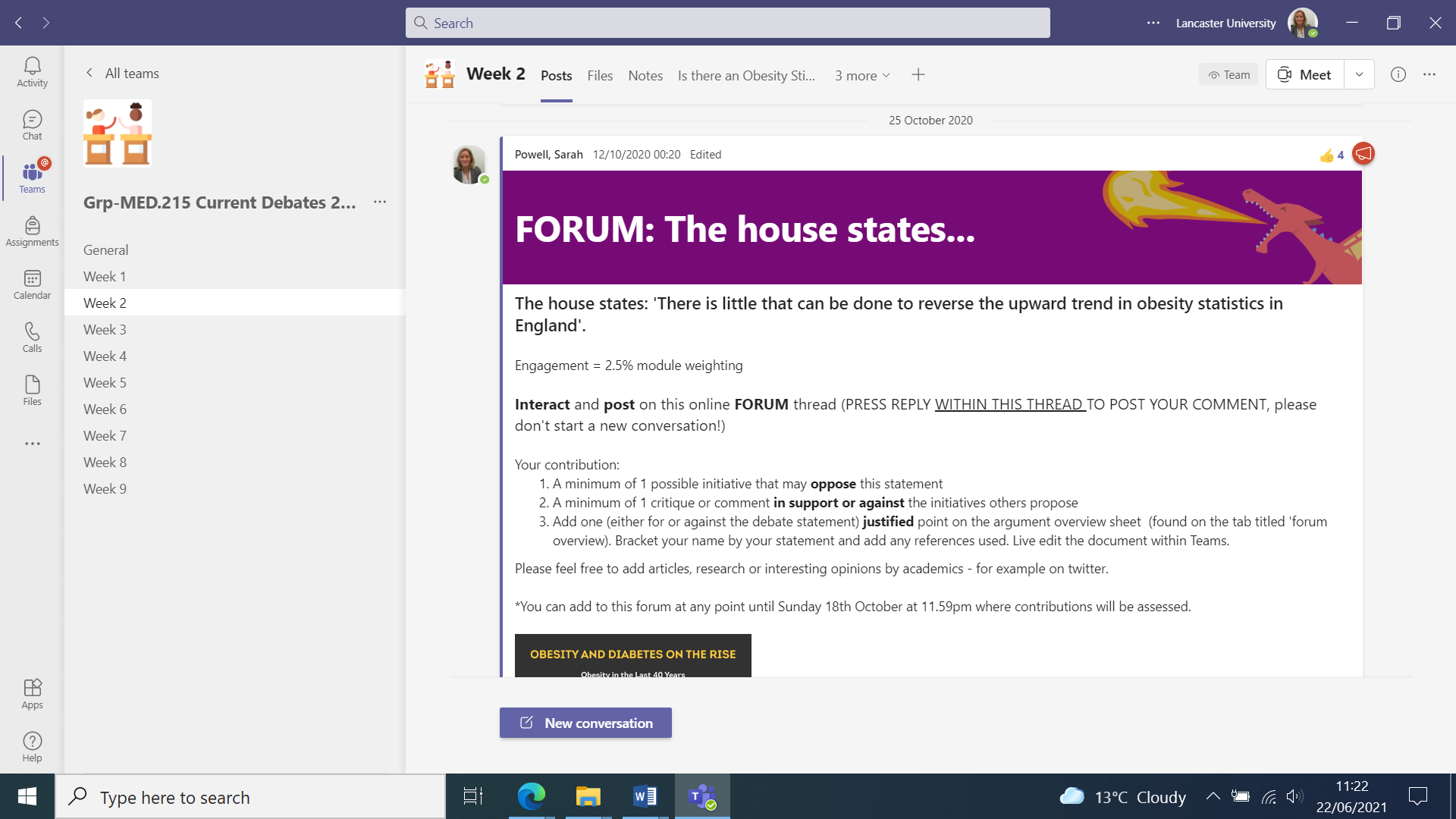A research poster presentation can be an effective way of developing students’ confidence and ability to synthesise information and communicate it in a varied way.
Poster presentations develop the students’ ability to match the explanation and content to the audience, which is an important graduate skill.
Creating a research poster involves a rich learning experience as the research poster is a highly condensed version of a full research paper; utilizing visual displays and enough supporting text to convey complex ideas and/or findings.
Solution
Posters are screen-based, paper-based, or virtual objects which represent ideas and / or research findings. A range of institutional tools (PowerPoint, Publisher, Visio, Adobe Illustrator, Photoshop) can be effectively used to support students in the creation of research posters, with PowerPoint being a versatile and common selection.
- Set the assessment in Moodle.
- Optionally, share some example posters – you can check for accessibility when uploaded into Moodle using Ally or using the accessibility checklists.
- If needed, share the Preparing Academic Posters using PowerPoint training with students.
Notes
- Framing the assessment correctly is important to ensure that students understand and engage in the process, not just the product. Focus on the requirement of the independent research and the need to align to the target audience, opposed to just ‘create a poster’.
- An associated rubric or marking criteria could focus on:
- Content
- Research
- Organisation and integration of information
- Formulation of conclusion based on supporting sections
- Aesthetic components
- A shift from text heavy essay assessments can be an inclusive move towards offering a range of assessments that take specific learning differences into account.
- Having a predefined template and examples to show students can help to highlight the expectations of the task at hand. With this assessment method, it is also an effective way to integrate some low stakes peer assessment and feedback into the curriculum. Students can be given the grading criteria to develop their own understanding of the expectations as they engage and support their peers’ development.
Relevant training
Who was involved?
Context
The School of Computing and Communications run a dissertation module in the third year of their Computer Science degrees. In addition to regular staff-student meetings, students are required to submit progress reports every 5 weeks of the module. Previously, this has been an Adobe Acrobat PDF form which would be completed by the student and emailed to their supervisor who would complete their assessment of progress in addition to the student. This often led to problems with version control of the document, delays in reports making it to the teaching office and then a slow laborious task of sifting through each report to find students whose progress was below what was expecting. The module convener and undergraduate coordinator contacted the Digital Learning and Teaching Team to explore using Moodle to simplify the process.
The Solution
The proposed solution was to combine a Word document with embedded form, an Excel macro that could bulk-extract data from the Word documents and to use Moodle as an intermediary where students could submit their progress reports and supervisors could add their feedback too.
The Process
- A student downloads the progress form from Moodle and completes.
- The student uploads their report to Moodle – this can be modified up until the report deadline.
- After the deadline, the supervisor goes to Moodle and filters the progress reports so they only see their students.
- The supervisor downloads the progress report (without having to search for the latest version) and completes their feedback. This is then uploaded back into Moodle.
- The teaching office access Moodle and bulk-download all of the progress reports, they can then run the Excel macro and it will collate all of the feedback, ready for analysis.
- Students whose progress is a cause for concern are contacted and offered support.
How it Worked
Some problems were encountered whilst using the first version of the process, the form was unlocked which allowed both supervisors and students to type outside of the intended boxes, this meant that the Excel macro was unable extract all the data.
Supervisors who were unfamiliar with the Moodle assignment activity found it difficult to locate their students amongst the list of all students. More work needs to be done to support staff who don’t use Moodle on a regular basis.
Where the form was used correctly, the Excel macro was successful in extracting the data and allowed the teaching office to analyse the feedback data faster than they had previously, giving better opportunities to intervene and support students.
Future Iterations
When we approach the progress reports next academic year, we plan to introduce an improved Word form that will ensure authors can only add data into the specific parts of the document. We will also be exploring methods to monitor feedback progress to ensure that both students and supervisors are meeting deadlines. Finally, we will offer further support to supervisors to ensure they are able to use Moodle in the intended way.
Who was involved?
Dr Sarah Powell as module designer and creator and a range of guest speakers.
What did you do?
I created a module to challenge the students to explore their critical outlook, use an evidence-based approach to building arguments, and develop communication and debating skills across a range of ‘hot topics’ in sports and exercise science.
My aim was to excite students to engage with in-depth reading and collaborative learning largely online, using Teams as a digital platform.
20% of assessment weighting was for online forum contributions, primarily to engage the students from their remote locations throughout the whole module, and create a collaborative community during the pandemic.
How did you do it?
A MED215 module ‘Team’ was set up with weekly channels. Each weekly channel had a ‘to do list’ of activities, in order, with relevant readings uploaded. Within each week there was a lecture, a workshop, a seminar and an online forum.
Lectures were asynchronous, often by invited academics and had an accompanying synchronous seminar to discuss related issues and formulate opinions. For example, ‘Transgenderism in Sport’ by Dr John Appleby, a lecturer in medical ethics. The workshops were designed for skill development. Critical reading, writing and argument formation in weeks 1-5, and communication, presentation and debate skills in weeks 6-10.
The online forum was held on the Teams channel as a thread to a question post uploaded. Eight online forums were held and credited with 2.5% assessment weighting per forum. To gain the 2.5% forums had specific instructions provided to the students, for example:
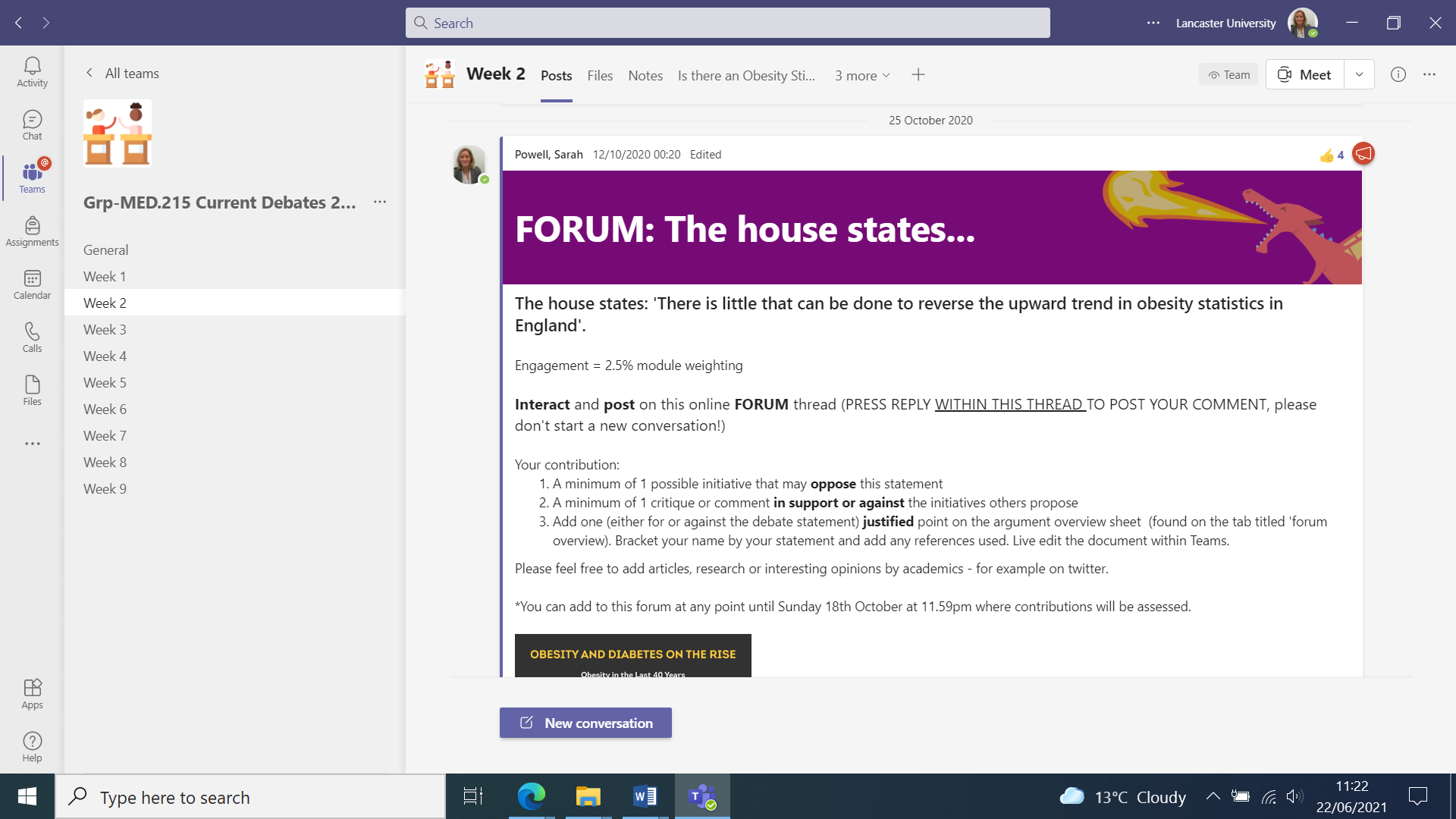
Why did you do it?
The pandemic forced a compassionate educator approach - looking for ways to adapt module design and delivery to better cater for the remote nature of learners. I wanted to actively engage students from the outset but also maintain that engagement throughout the 10 weeks. The forums allowed for student flexibility and created a collaborative community maintaining contact and discussion with both peers and tutor. I also wanted to move towards a more transformative approach - an ‘asking the questions, not giving answers’ approach, shifting the focus to student’s searching, thinking, critiquing and challenging.
Does it work?
Example engagement from a single weekly online forum (24 students enrolled on the module):
- 122 posts
- 121 interactions
- 38 research papers and articles uploaded
- Interestingly, students are still uploading interesting articles, opinions and new research, within the relevant weekly channel, 7 months after the module finished!
Hugely positive student feedback:
- “The weekly forum contributions were by far the most valuable part of this module. The assessment was well organised and aligned with the skills developed.”
- “The weekly contribution forums were the best part of this module because it kept me engaged and interested in a wide range of topics and pleased to be exposed and share opinions with the rest of the group. It was extremely important to keep contact and see everyone active on the forum.”
- “The module was impressive, essential, new, different, and I developed valuable skills (e.g. communication and resilience), even with all the restrictions.”
- “Active student involvement made this module very engaging.”
Internal moderator comments:
- “Innovative, challenging and enjoyable. Students utilised research evidence to build arguments, a great way to get them to engage with the literature and use academic sources to refute claims and offer counter arguments. To truly shine they had to have researched both sides of the argument equally, developing critical skills. A brilliant module, and congratulations to the students for engaging so well.”
Future plans
For a hopefully post-pandemic 2021-22, the seminars will be in person to encourage face to face communication and discussion, and the skills workshops on communication, presentation and debating are doubling in length to 2 hours. This was desired by the students as they found the skills workshops really beneficial to their development both within the module and outside it.