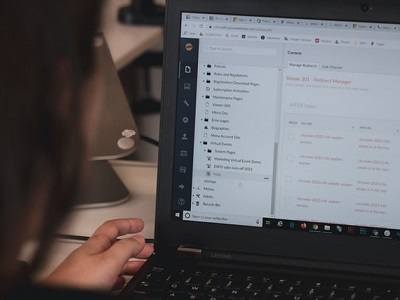1. Give access to resources and teaching material
If you want to record an in-person lecture and have the 'online' students watch it later, don't forget to enable automatic lecture capture in LUSI beforehand. If it is a seminar event, you will need to record using Microsoft Teams, as Panopto will only automatically record lectures.
If you're recording an in-person lecture and want your students to collaborate after the session then consider the Moodle forums or Teams spaces that you will need to set up for this to happen. See the Hybrid teaching guidance for further information.
See the accessibility expectations (for Lectures and small group teaching) for details on publishing teaching materials in advance.