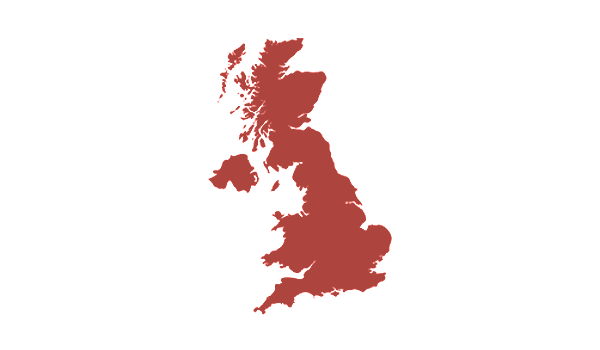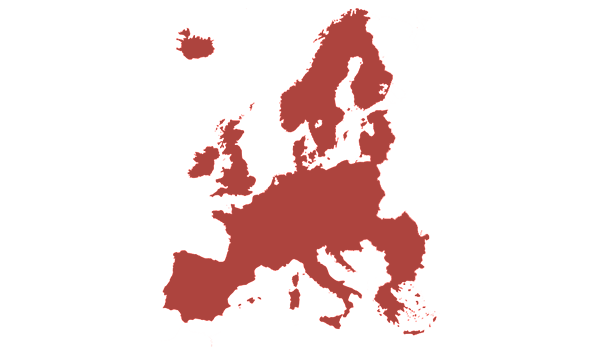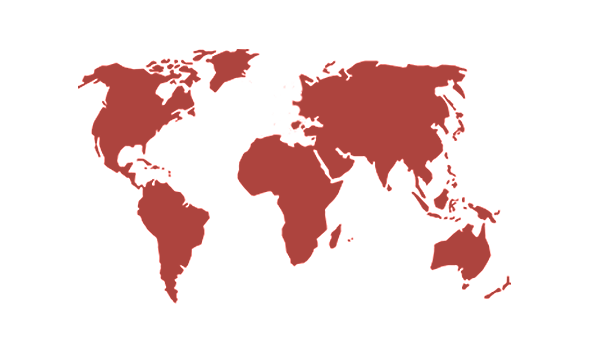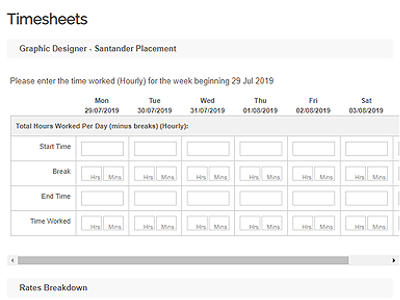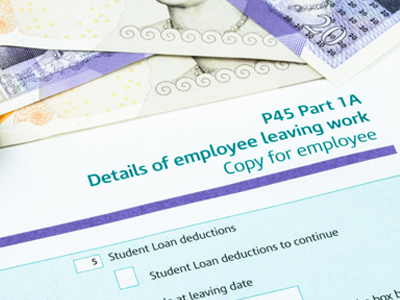P45s and Starter Checklists
P45s
A P45 is a certificate given to you when you leave employment. It has the details of your tax code, your total pay, and any tax you have paid in that year.
If you have a P45 from a previous job, please hand this in to us at the start of your employment with ERS so that your tax code remains the same. The P45 must be from the most recent job that you left, and from within the current tax year.
When you leave us, or if you are not paid by us for three consecutive months then our payroll provider will generate a P45 form for you and we will upload this to your profile. We will email you when this happens.
Starter Checklists
If you don’t have an up-to-date P45, or are currently employed elsewhere, then you must fill in a Starter Checklist form. This form provides your employer with the details needed to put you on the correct tax code. If you don’t submit a starter checklist or P45, you will be taxed at the basic rate.
The Starter Checklist form will be available to you through our candidate portal, once you receive an offer of work through ERS.
Leaving ERS for a New Job
If you have got a new job with another employer you will need to tell us so we can request a P45 form for you. You will be asked to give this form to your new employer so your tax code can be set up correctly to avoid overpayment of income tax.
You can request your P45 either by emailing us at recruit@lancaster.ac.uk or by calling us on 01524 510853. You will need to give us your full name and your final date of work with us.
Once we have requested your P45 it can take up to six weeks to arrive, so please ensure you submit your request as soon as possible. When we receive your P45 we will upload it to the ‘My Files’ section on your portal on our website, and we will email you confirmation when this has been done.